Volume control with Logitech MX Master 3 scroll wheel
The Logitech MX Master 3 is a nice overpriced mouse. I'm very used to the Roccat Tyon, which is a very nice mouse as well. The Roccat has a nice feature called Easy-Shift[+] which can be assigned to any button (but mostly a button near the thumb). When pressed, you can then press any other button and the mouse will act as anything you want. This is very usefull and I use this feature a lot, especially for sound control, let me explain how I configured it:
When Easy-Shift[+] is not pressed the mouse wheel act like a normal wheel (you can scroll ect). But when Easy-Shift[+] is pressed if you scroll up, the sound goes up. If you go down the sound goes down, if you click with the mouse wheel it mute everything.
Ok, what about Logitech MX Master 3 then ?
While Roccat has extended Easy-Shift[+] to the Kona, a way cheaper mouse than the Tyon, the $100+ MX Master 3 does not officially support this.
AutoHotkey to the rescure
AutoHotkey can do it with a simple trick, this script.
SendMode Input;
SetWorkingDir %A_ScriptDir%;
^!WheelUp::Volume_Up
^!WheelDown::Volume_Down
^!MButton::Volume_Mute
If you run this script you can now press Alt + Ctrl, then use your mouse wheel to adjust the volume. This is nice, but we can do better.
Logitech Options
While the Logitech software does not offer a lot of flexibility, we can at least assign a key combo to the thumb button.
If you did not see it comming, you can then set the button to press simultanously Alt + Ctrl and tada ! We can now use the mouse to control the volume.
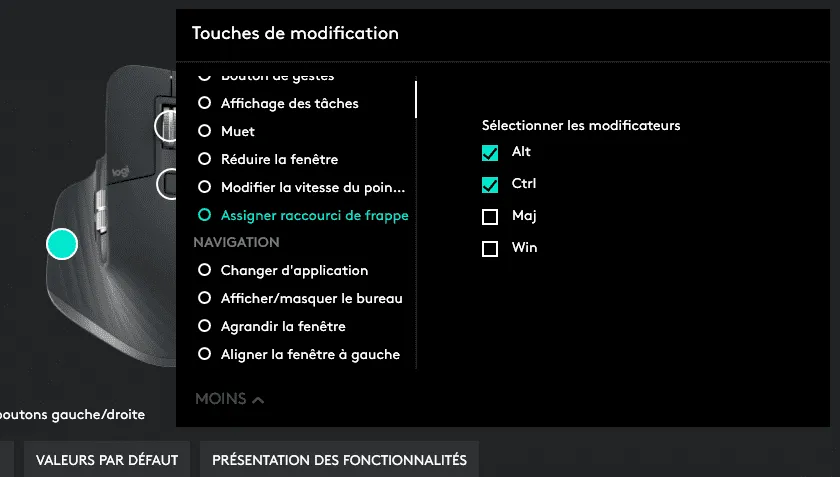
The only drawback of this method is that both Logitech Options and AHK must be running in background. With the Tyon, the keys are stored in the mouse itself. That way, once configured the Tyon works on any computer without any driver, it's a shame that Logitech does not support that on a such expensive mouse.